Avid MediaComposer v2021.12 prend en charge Monterey et les Mac M1 !
Par Didier Pulicani - Publié le
Pour rappel, la suite MediaComposer est utilisée chez quantité de médias audiovisuels (TV, production vidéo, broadcast) même si beaucoup se plaignent du peu de réactivité de l'éditeur qui conserver une architecture très
usine à gaz, comme l'était Quark XPress en son temps dans le monde de l'impression (avec de se faire damer le pion par InDesign). Si vous utilisez ces programmes quotidiennement et que vous avez craqué pour un MacBook Pro 14 ou 16", n'hésitez pas à nous faire un petit retour -notamment en matière de performances.
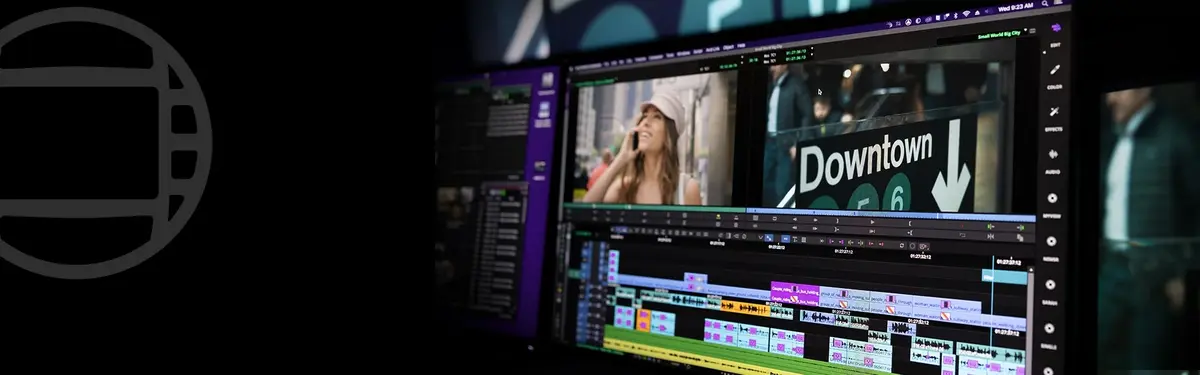
Dans un document de support, l'éditeur fournit quelques conseils pour ces machines, notamment certains paramètres de caché liés à la mémoire (pour les machines équipées de 16Go seulement). Il est également conseillé de désactiver les services en tâche de fond pour ces configurations.
• Set the video memory and file cache. Access the video memory by selecting File > Settings, click the Site tab and double-click Media Cache. Use the slider to set the Desired Video Memory (GB) to 1G. Set the File Cache to 2GB.
• Turn off Phonetic Indexing. Access this option by pressing Ctrl + F to open the Find Window. Click the Settings button (gear icon) in the Find window and click Stop Indexing.
• Turn off Background Services. Access the background services by selecting Tools > Background Services. The Background Services window opens. Select Stop to stop the services.
• Resolutions: Avid recommends you work with the DNx family of resolutions and Apple ProRes 422 resolutions.
Avid recommends the following if you see hangs or stuttering play with 10-bit or RGB formats when working with a M1 Pro/Max system.
• Increase the Media Cache “Video Memory” setting to 4GB.
https://www.avid.com/fr/media-composer
(Merci Oscar !)





